Thursday, 24 November 2011
Install Ubuntu 11.10
Do you like this story?
Then click on the install Ubuntu 11.10 icon on the desktop to begin.

Step 4. Select Installation Type
Now select the check boxes such as ‘Download Updates’ and ‘install third party software’, but you must be connected with Internet (it’s recommended – if wireless network doesn’t seem to work use wired connection). Although there is no hurry – you can always install them later, so it’s optional.

then click on continue – then a new window will appear – where you need to select installation type.
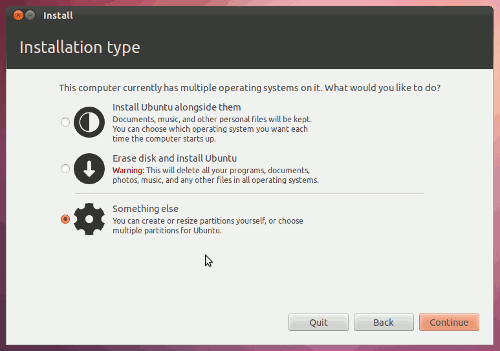
You may get different options depending on your computer configuration. The above snapshot has been taken while installing Ubuntu 11.10 on a computer with Ubuntu 10.04 and Windows 7 pre-installed as dual boot (Now it’s time for triple boot, it’s cool! Hmm). Most of the option seems self explanatory -
We will go with the third option – select Something else and continue.
Step 5. Create a new Ext4 Partition and Install Ubuntu 11.10
In the end of step 4, you will get the partition manager window for creating/deleting partitions.
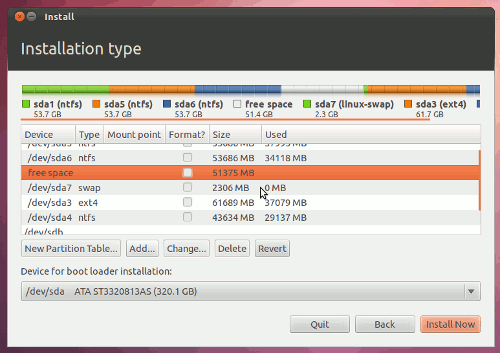
Then select the free space available for creating partition (if you don’t have any free space then try deleting any empty NTFS drive or the partition whose files has been backed up completely).
Now select the partition which says – ‘free space’ and click on ‘New Partition Table’.
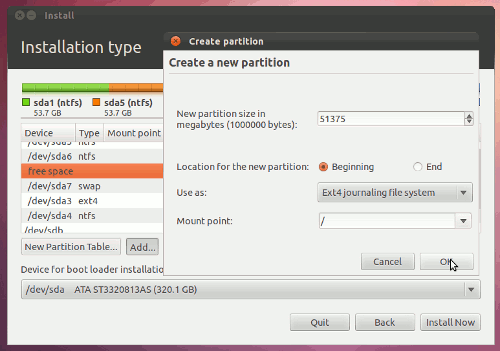
Now, there are so many field in new partition window -
Then click OK to apply
.
Next, click on Install Now button to begin installation procedure.
Step 6. Enter some basic info and Create a user
While installation procedure is going on – you will be prompted to enter some basic information such as
Your Physical Location – it will be used to set your local time and other settings. Select it on world Map.
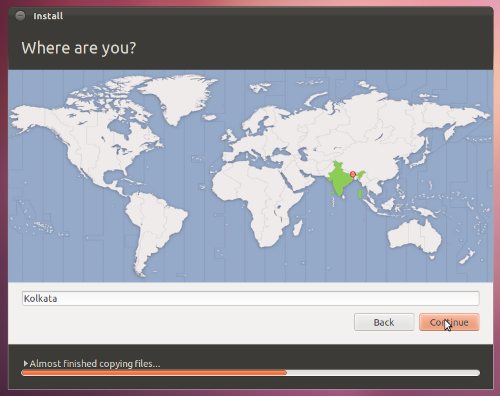
Keyboard Layout – Leave it default if you aren’t sure or select the one you want to use.

Then Enter some basic details about the user -
Step 7. Restart your computer
Now the installation procedure will complete within few minutes.
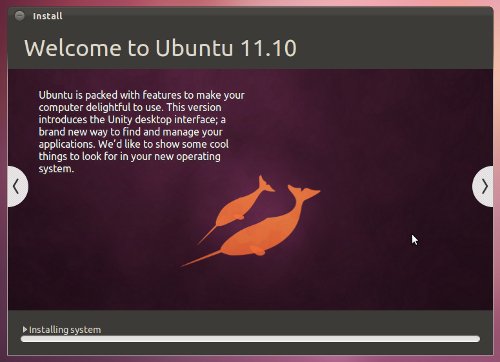
Now when you see a window saying installation is complete – restart your computer and remove the installation media and select Ubuntu 11.10 at the boot menu, and login to ubuntu.
Step 4. Select Installation Type
Now select the check boxes such as ‘Download Updates’ and ‘install third party software’, but you must be connected with Internet (it’s recommended – if wireless network doesn’t seem to work use wired connection). Although there is no hurry – you can always install them later, so it’s optional.
then click on continue – then a new window will appear – where you need to select installation type.
You may get different options depending on your computer configuration. The above snapshot has been taken while installing Ubuntu 11.10 on a computer with Ubuntu 10.04 and Windows 7 pre-installed as dual boot (Now it’s time for triple boot, it’s cool! Hmm). Most of the option seems self explanatory -
- Install Ubuntu alongside with them : it will install Ubuntu 11.10 alongside with existing operating systems such as Windows 7.
- Erase Entire Disk and Install Ubuntu : it’s going to erase your whole hard drive and everything will be deleted (your files as well as other operating systems), useful only if your hard-drive doesn’t have any important files or you just bought a new computer and want to keep only one OS – i.e Ubuntu.
- Something Else : Create, Allocate and choose the partition to which you want to install Ubuntu, using advanced partition manager. At first look it may seems little difficult but it’s better as it give you more options/control.
We will go with the third option – select Something else and continue.
Step 5. Create a new Ext4 Partition and Install Ubuntu 11.10
In the end of step 4, you will get the partition manager window for creating/deleting partitions.
Then select the free space available for creating partition (if you don’t have any free space then try deleting any empty NTFS drive or the partition whose files has been backed up completely).
Now select the partition which says – ‘free space’ and click on ‘New Partition Table’.
Now, there are so many field in new partition window -
- New Partition Size : The size of the partition (in megabytes) where you are going to install ubuntu 11.10.Recommended minimum size is 15 GB, if you want to use it for daily purpose, although 5GB (or may be less) is critically required. I’ve left it default as I want to use all that selected free space partition (around 51GB).
- Location for the New Partition : beginning (if you want it to appear on the top in grub menu (when the system starts) – default OS ) or end (if you want the Ubuntu 11.10 to appear at the end in OS list at GRUB). Don’t worry you can change the default OS later. Let’s choose Beginning.
- File System (use as) – select Ext4 journaling file system , the latest and recommended files system for Ubuntu 11.10.
- Mount Point – select / (forward slash), it’s used to mount additional file systems, forward slash means – mounting is done with reference to root.
Then click OK to apply
.
Next, click on Install Now button to begin installation procedure.
Step 6. Enter some basic info and Create a user
While installation procedure is going on – you will be prompted to enter some basic information such as
Your Physical Location – it will be used to set your local time and other settings. Select it on world Map.
Keyboard Layout – Leave it default if you aren’t sure or select the one you want to use.
Then Enter some basic details about the user -
- Your Name : of course your Name (Mr(s). X)
- Computer’s Name : x’s computer
- username : Your username – e.g mrx
- password : Your password – asdf!@#
- Require my password to login : better leave this option selected if you want authorized access (unless you aren’t using BIOS password) to your computer, else you can also choose the other option – login automatically.
-
Step 7. Restart your computer
Now the installation procedure will complete within few minutes.
Now when you see a window saying installation is complete – restart your computer and remove the installation media and select Ubuntu 11.10 at the boot menu, and login to ubuntu.

This post was written by: Franklin Manuel
Franklin Manuel is a professional blogger, web designer and front end web developer. Follow him on Twitter
Subscribe to:
Post Comments (Atom)




0 Responses to “Install Ubuntu 11.10”
Post a Comment